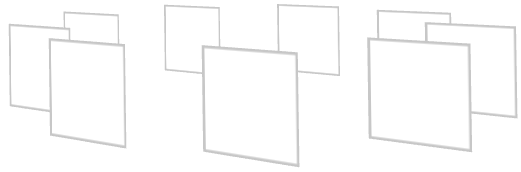
Use the Trajectory Layout nodes to arrange items along a trajectory path. Kanzi Studio comes with a several types of trajectories you can use. When you need a different type of trajectory, you can create a spline trajectory in a third-party tool and import it to your Kanzi Studio project. See Trajectories.
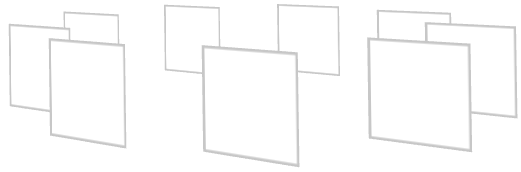
To create a Trajectory Layout node:
 to enter the Analyze mode, right-click
to enter the Analyze mode, right-click  , and select Debug objects.
, and select Debug objects.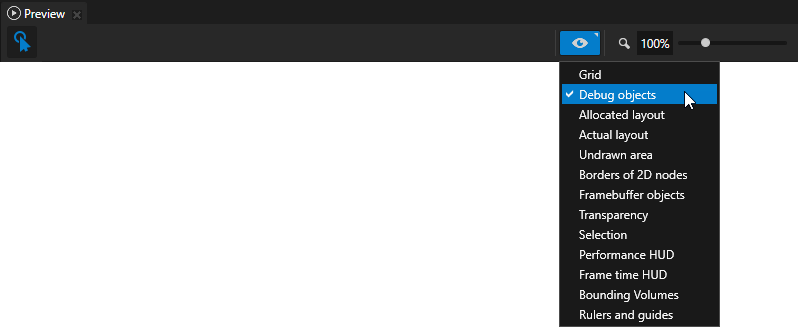
The Trajectory Layout node automatically calculates the distance between its child nodes.
To adjust the distance between the child nodes in a Trajectory Layout node, in the Project select the Trajectory Layout node and in the Properties add and set the Override Distance property.
By default the Trajectory Layout node arranges its child nodes from the start of the trajectory spline.
To adjust the starting position of the Trajectory Layout node child nodes on the trajectory, in the Project select the Trajectory Layout node and in the Properties add and set the Start Offset property.
To set the appearance of 2D nodes:
To create a Trajectory Layout 3D node:
// Create a Trajectory Layout 3D named Trajectory. TrajectoryLayout3DSharedPtr trajectoryLayout = TrajectoryLayout3D::create(domain, "Trajectory");
To create a trajectory and use it in a trajectory layout:
// Create a circle trajectory named Circle with radius of 4 device independent units. // Set the trajectory layout to use it. TrajectorySharedPtr trajectory = Trajectory::createCircle(Vector3(), Vector3::up(), 0.0f, 4.0f, domain, "Circle"); trajectoryLayout->setTrajectory(trajectory);
To add items to a trajectory layout:
// Create cube meshes and add them as items of the trajectory layout. // Items on the trajectory appear in the order you add them to the trajectory layout. Model3DSharedPtr item1 = Model3D::createCube(domain, "item1", 1.0f, ThemeRed); trajectoryLayout->addChild(item1); Model3DSharedPtr item2 = Model3D::createCube(domain, "item2", 1.0f, ThemeGreen); trajectoryLayout->addChild(item2); Model3DSharedPtr item3 = Model3D::createCube(domain, "item3", 1.0f, ThemeBlue); trajectoryLayout->addChild(item3); Model3DSharedPtr item4 = Model3D::createCube(domain, "item4", 1.0f, ThemeOrange); trajectoryLayout->addChild(item4); Model3DSharedPtr item5 = Model3D::createCube(domain, "item5", 1.0f, ThemeGray); trajectoryLayout->addChild(item5);
To manually position items in a trajectory layout:
// Position an item in the middle of the trajectory. TrajectoryLayout3D::setOverrideOffset(*item2, 0.5f); // Set the distance between the items to one third of the length of the trajectory. trajectoryLayout->setOverrideDistance(0.3f);
For details, see the TrajectoryLayout3D class in the API reference.
To manually position items in a trajectory layout:
// Position an item in the middle of the trajectory. TrajectoryLayout3D::setOverrideOffset(*item2, 0.5f); // Set the distance between the items to one third of the length of the trajectory. trajectoryLayout->setOverrideDistance(0.3f);
For details, see TrajectoryLayout2D class in the API reference.
Using the Trajectory List Box 3D node
Using the Trajectory Layout nodes
